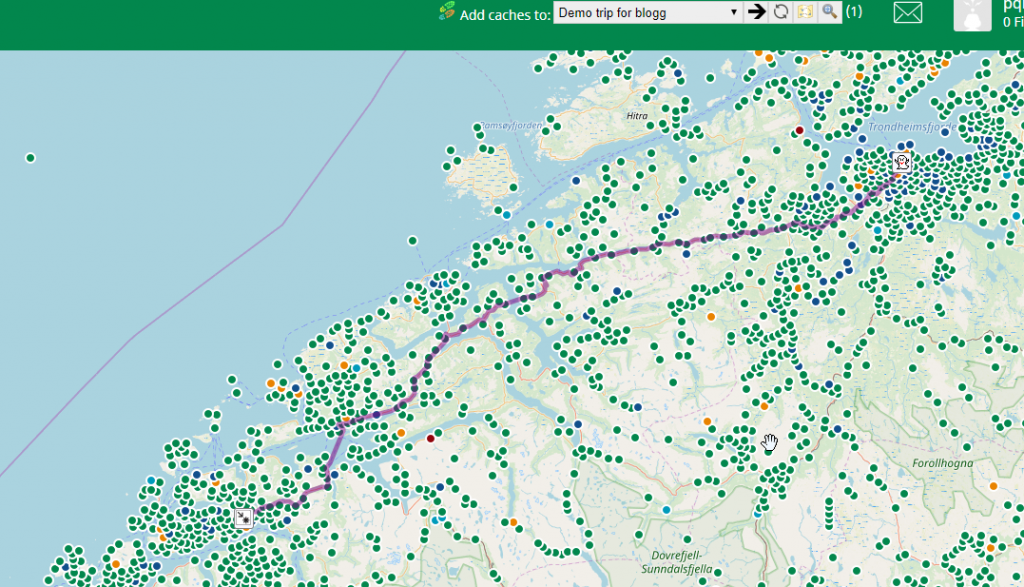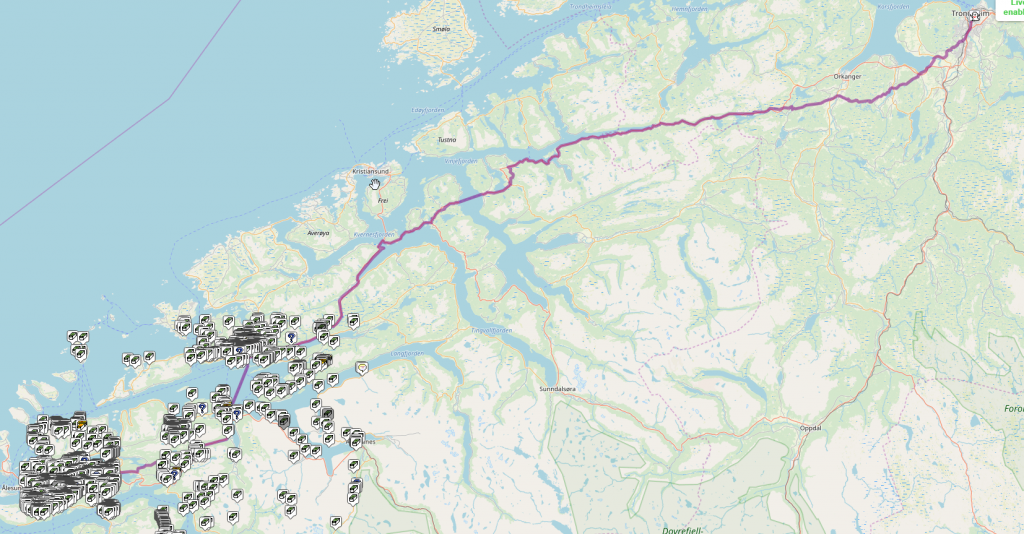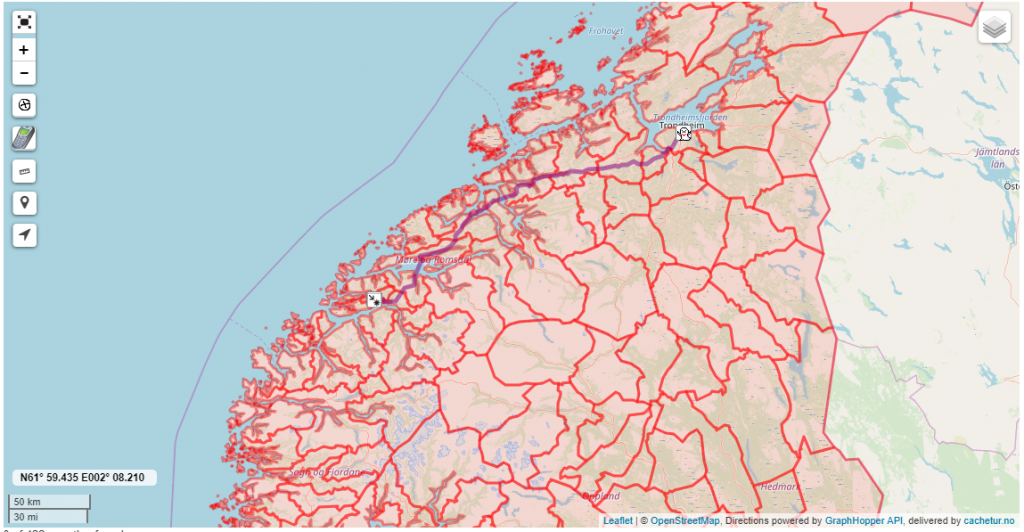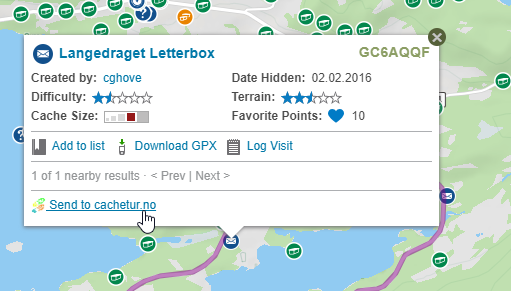This post is also available in:
Norsk bokmål (Norwegian Bokmål)
 Deutsch (German)
Deutsch (German)
In my eyes, the cachetur assistant is the best tool to use when making a trip so I’m going to make use of this.
(installation of the cacheturassistant is described in the help center)
Select caches for the trip
We all have special reasons for choosing which caches we want to find, be it the number of favorite points, size, recommendations or just that we want to find the largest possible caches along a route, and like to fill up our statistics with new municipalities.
At cachetur you can, among other things, Add caches by importing them from a bookmark or a Pocket Querry. The drawback with these options is that the caches will come unsorted into your trip.
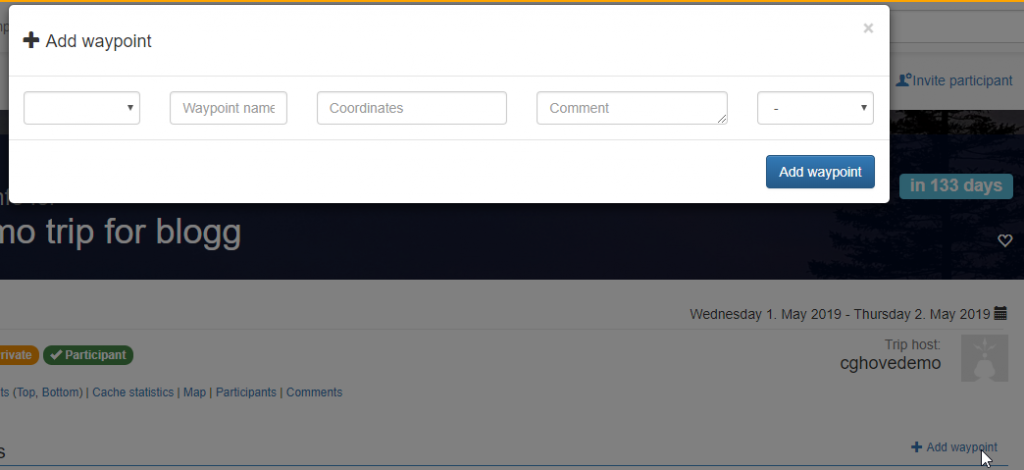 You can also add caches and waypoints by selecting Add waypoint that you find both above and below the waypoint list.
You can also add caches and waypoints by selecting Add waypoint that you find both above and below the waypoint list.
Unsorted cacher
If you have many unsorted caches in your trip and you are unsure of the optimal sorting for these, cachetur has a feature that can help you sort up to 80 waypoints
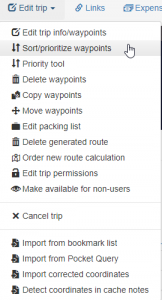 This opportunity can be found in the sorter / prioritize waypoints under change trip. Remember that when you select which points you want to sort here, the first and last waypoints will never be sorted by the automatic sorting, since they are your fixed start and stop.
This opportunity can be found in the sorter / prioritize waypoints under change trip. Remember that when you select which points you want to sort here, the first and last waypoints will never be sorted by the automatic sorting, since they are your fixed start and stop.
Use the assistant
Before we use the assistant to add caches to a trip, it’s important to remember that all new caches will end up in the bottom of the waypoint list.
What we do then before we begin is that we select an insertion point for new caches
We do this by moving the mouse pointer to, in this case, the number 2 and double-click it, we now get a blue dotted line between points 1 and 2 indicating that new waypoints will be added here.
We take a look at the map at geocahing.com and Project-GC
We see at the top of both the map page and on the cache pages that we have got a “add cacher to:” choice, here we choose our trip in the drop-down menu. We have a big black arrow after the trip name that opens the trip on cachetur.no, a button that refreshes data from the trip, a button that marks on the map all the caches we added in the trip, the magnifying glass zooms out the map so the entire route is displayed on the map and finally we see the number of caches in the trip in brackets.
As we can see on on the maps, we now have a nice purple line to indicate our route.
NB This route will only appear on maps at geocaching.com if you have selected leaflet maps and not google maps.
In order for us to add caches from project-gc, we must have a virtual gps enabled at project-gc, this is a service that requires you to be a paying member at project-gc.
Add caches from a map
If you are like me and want to pick as many new municipalities as possible when you are on a road trip, the easiest way is to click on a cache which is located next to the road, and then either on the project-gc click on the cachetur logo or when you are on geocaching.com then click on send to cachetur.no after clicking a cache.
Once we do that, we also get options for choosing the cache priority, and we can add notes that come up in our trip.
From a cachepage
Sometimes it may also be a good idea to go to a cache page and read a little about the cache in advance, especially if the caches we see have a high difficulty or multies so we can read a bit and see if it’s a cache we think might take a little too long.
Here too we have a send to cachetur.no button and we can, as on the map, choose priority and add note after we have sent the cache to the cache.
Bookmark Lists
Bookmarking on geocaching.com is a feature that many people use as tips from others on which caches they want to find
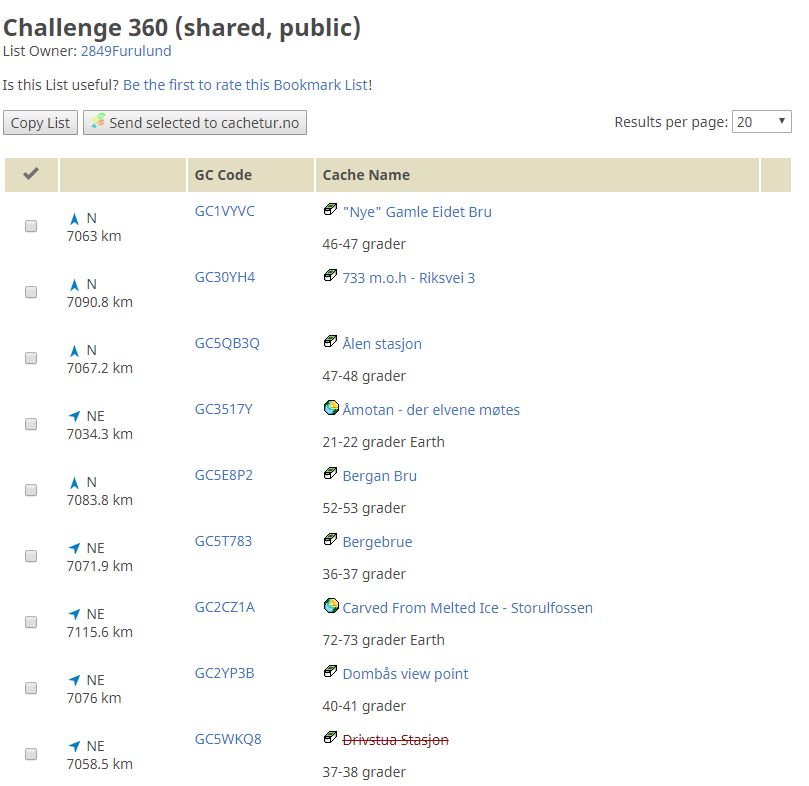 We do this easily by going to the desired bookmark list, selecting either all or just the caches we want to take and click send selected caches to cachetur.no.
We do this easily by going to the desired bookmark list, selecting either all or just the caches we want to take and click send selected caches to cachetur.no.
GSAK
Many geocachers also often use GSAK to choose the caches they plan to find.
And there is a GSAK macro that Gorgonvaktmester has made that work against cachetur, this macro can be found here.
The macro will be in Norwegian, if you have GSAK in either Norwegian, Swedish or Danish and have English language for everyone else.
The first time one of the scripts tries to contact cachetur.no, you must authenticate yourself. You will then download an acesstoken that is stored on your machine so you do not have to log in every time. (It is not a username or password that is stored.)
Create filter from trip route
Allows you to create filters in GSAK based on an auto-generated route on a trip on cachetur.no.
The route will be compressed a little, in order to limit resource usage in GSAK.
Fetch list of caches from trip
Allows you to retrieve caches from trips, and optionally update them via the geocaching.com Live API. You can also choose to retrieve corrected coordinates from cachetur.no.
Send cacher to trip
Allows you to send the caches you have in a GSAK filter directly to a trip on cachetur.no. This function also sends corrected coordinates, if you have this in GSAK.
To be continued in part 3
This post is also available in:
Norsk bokmål (Norwegian Bokmål)
 Deutsch (German)
Deutsch (German)